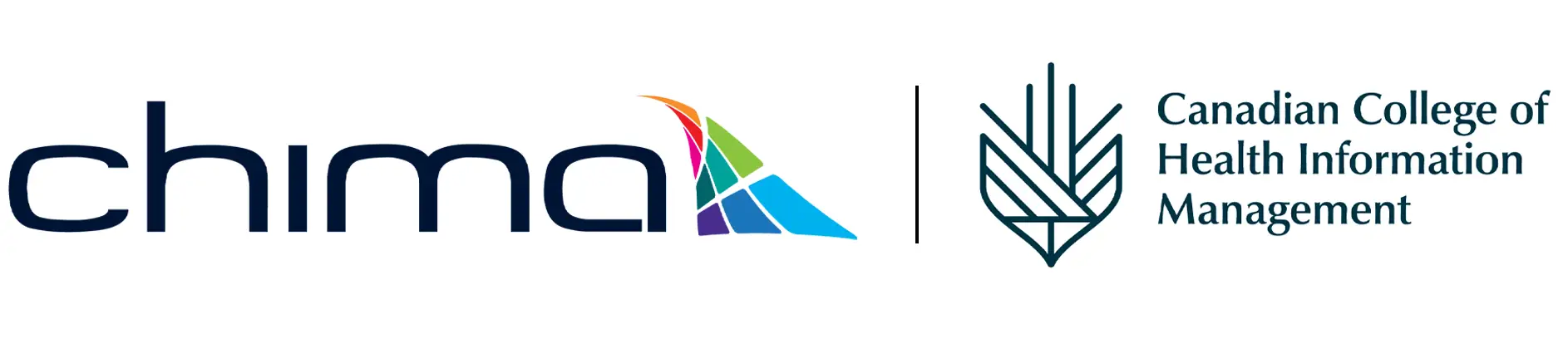How do I track my CPE credits for the event I attend?
0 out of 5 stars
| 5 Stars | 0% | |
| 4 Stars | 0% | |
| 3 Stars | 0% | |
| 2 Stars | 0% | |
| 1 Stars | 0% |
Important: In order to claim CPE credits for a virtual event you will need to ensure you join the event through your unique registration link.
To manually enter CPE credits, please follow the steps listed below:
1. Sign in to your CHIMA account using the button at the top right of the home page
2. You will be automatically redirected to your dashboard and will notice your name appear in the top right corner of the website, confirming that you are signed in
3. Scroll down within your dashboard and click on the “Manage” button under Canadian College of Health Information Management
4. Click on the “View” button under My CPE record
5. Scroll down and click on the “Enter credits manually” button This will bring you to a form where you can input your credit information.
Important: In order to claim CPE credits for a virtual event you will need to ensure you join the event through your unique registration link.
0 out of 5 stars
| 5 Stars | 0% | |
| 4 Stars | 0% | |
| 3 Stars | 0% | |
| 2 Stars | 0% | |
| 1 Stars | 0% |